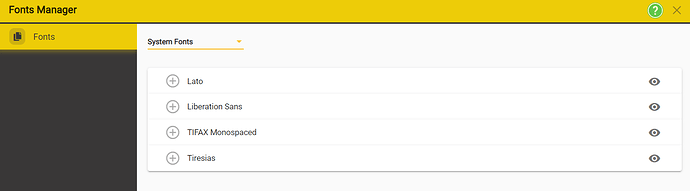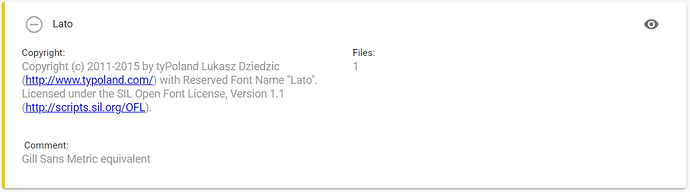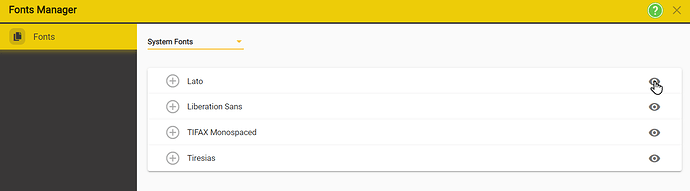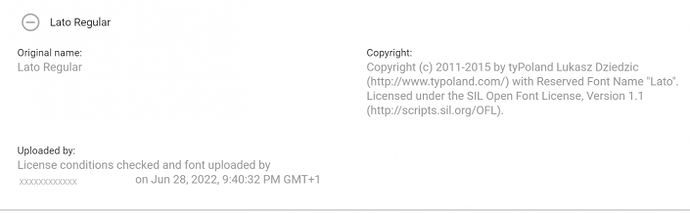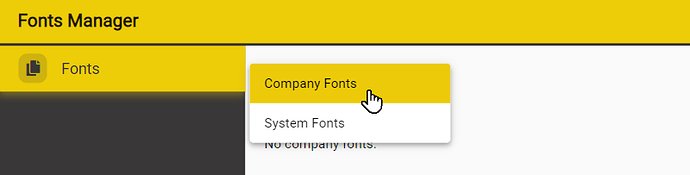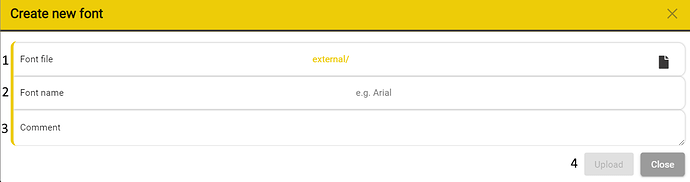Fonts
Fonts are used in subtitling to simulate the output the viewer will see. In most cases the font used in the subtitling tool is not directly used to generate the output text seen by the viewer. However it is important that the same style and size of font are used when creating the subtitles to make sure that the final output will have text of the right size in the correct position.
In Stellar the Fonts you can use are stored centrally, either as System Fonts available to all Stellar Users or as Company Fonts provided by the Company you are working for.
There is no requirement to load Fonts onto your Mac or PC.
If either the System or your Company Fonts have been set up for you, you don’t need to make any changes to the Fonts available.
All System Fonts are supplied under license conditions that make them free to use for commercial purposes and for producing output images in media files.
Using Fonts
In most Subtitle files two fonts are assigned – Font 1 and Font 2. These are used to support different Scripts (Latin, Cyrillic, Greek, Arabic, Japanese) and to mix two different scripts (EG Latin and Arabic) in the same subtitle file.
You can select between the two available Fonts in the subtitle editor by using the Format toolbar (Right click in the text area) or Alt+F
Fonts Manager
You have the option to add or change the fonts that are available for you to use. In order to do this, you will have to use the Fonts Manager that can be accessed from the Settings Menu.
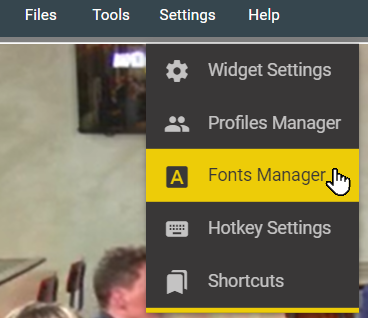
If you don’t see the Fonts Manager you may need to select a different Layout, or add the Fonts Manager Widget to the current Layout.
Select System Fonts and the default set of Fonts will be listed.
To see information about the font click on the + icon next to the Font
Fonts can be made up of one or more Font Files which may be used to add Bold, Italic and other style variations. Often there will only be a single Font File and Stellar will create Bold and Italic variants from the regular style.
To see any additional Font Files click on the eye icon. 
And this will list the Font Files.
Click the + icon to see more details about the individual Font File
Adding Fonts
You can only add new Fonts to the Company Fonts set, and only if you have suitable Manager or Admin level privileges.
Fonts must be in either .TTF or .WOFF2 format.
Note: Not all .TTF fonts are suitable for web use. Stellar will warn you if the file you have selected isn’t suitable.
Before you can add a new Font you must find or download the font file and make sure that the licence terms for the font allow you to use it as you intend.
IMPORTANT:- Font licencing is your responsibility.
Open Font Manager →
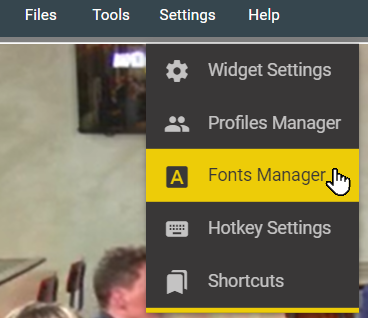
Company Fonts →
New Font →
- Font File - Browse to find the .ttf file of your new font.
- Font Name - The name that will appear in Stellar. Can be different from the actual font name.
- Comment - Add any comment regarding the fonts (usability etc.)
- Upload - Click this button to upload the new Font.
As previously mentioned, licence management for fonts resides solely on you, the user of the font. Stellar will ask you to confirm that you have the necessary licenses to use this particular font.
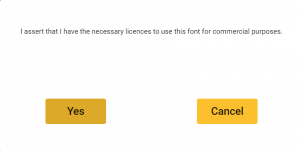
OK - if you have the required licenses → The Font will be uploaded
Cancel - will not upload the new font to your Project.
The font will appear in the Company Fonts list.
Adding Fonts to the Style Profile
To use the a new Font, you will have to set them in the Font Details / Font 1 Display Style / Font 2 Display Style sections in the Display Style Layerr of your chosen Profile.
| Font Details | Font 1 Display Style | Font Display Style 2 |
|---|---|---|
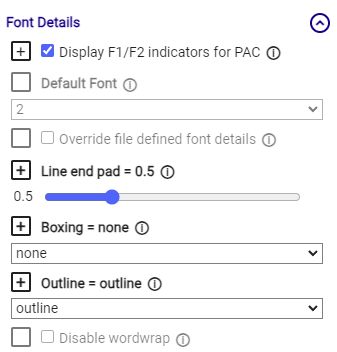 |
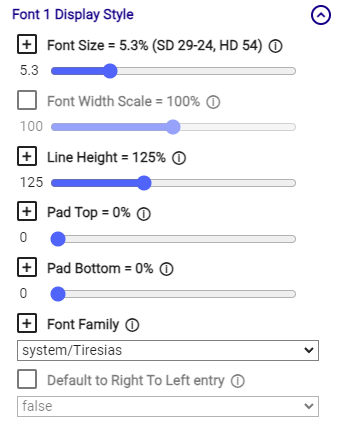 |
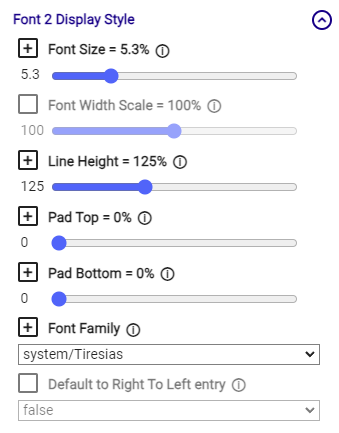 |