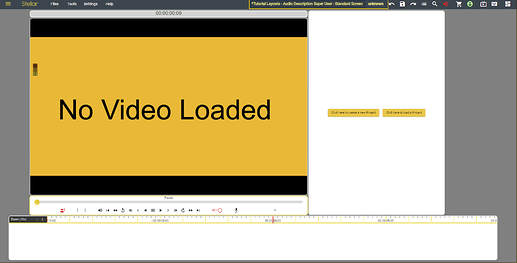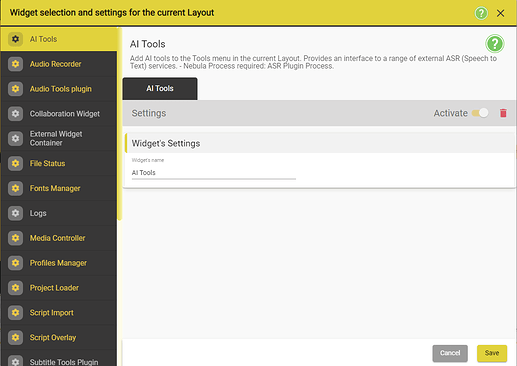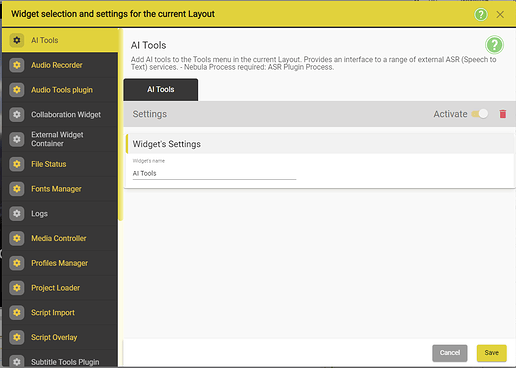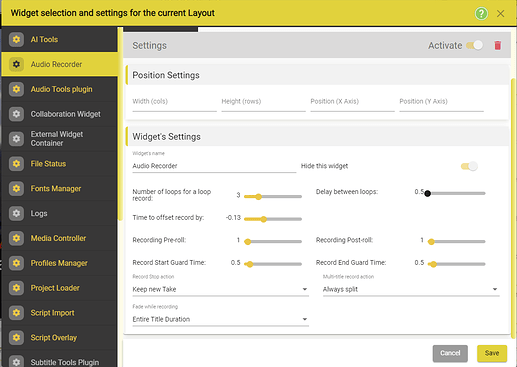Adding Widgets
While we have worked with widgets in the layout mode, all the widgets that we had access to were already present in the layouts. Since we are aiming to create a new custom layout that would better fit our needs, we need to look at all the available widgets and them pick/customize them.
There are two ways of accessing the widget list:
- Alt + Right Click inside any widget (with Layout Edit mode off)
- Settings → Widget Settings
- Left Click on the Layout Name in the top menu bar.
- This will open the widget selection and setting for the current Layout. By default it will open on the AI Tools widget tab.
- The left side contains a scrollable list of all the widgets that are available in Stellar.
- The right side contains the settings for each of the widgets in the left column.
- Widgets that have a yellow name - are already active in your project.
Configuring Widgets
Each instance of a widgets comes with its list of setting which are show in each Widget tab.
Some widgets do not have an extensive set of settings that can be altered. AI Tools is one good example of that type of widget.
Other widgets, such as the Audio Recorder widget, come with an extensive list of settings that can be adjusted by the user. As it can be seen in the image, there are two categories of settings that can be changed by the user:
- Position Settings - alter the position/size of the widget in the layout
- Widget Settings - alter the functionally based on the available setting for each widget.
Once the you have entered your desired values, you can press save to update the widget settings. If you do not want to save the changes that you made, just press cancel and your edits will be reverted to the original values.
Widget List
| Widget | Location | Details | Nebula Process | Important | Position Settings |
|---|---|---|---|---|---|
| AI Tools | Tools Menu | Provides an interface to a range of external ASR (Speech to Text) services | ASR Plugin Process | n/a | |
| Audio Recorder | Layout | Provides mixing, gap detection and AD Delivery options Provides multi-user operation for AD and Dubbing Recording in conjunction with the Task Manager Widget | No requirements | Needs Media Controller Widget to be present. | yes |
| Audio Tools Plugin | Tools Menu | Provides mixing, gap detection and AD Delivery options | Audio Tools Process | n/a | |
| Collaboration Widget | Layout | Provides multi-user operation for AD and Dubbing Recording in conjunction with the Task Manager Widget. | Task List Plugin + Access to Nebula Collaboration and Task servers | yes | |
| External Widget Container | Layout | Add non-standard (external) widgets to the current Layout. Advanced Feature. | No requirements | yes | |
| File Status | Layout | Adds File Status window in its widget form. This is of great help when doing QC, for example. | No requirements | yes | |
| Fonts Manager | Settings | Fonts are used in subtitling to simulate the output the viewer will see. | No requirements | n/a | |
| Logs | Layout | Add support for non-standard log viewer Widget to the current Layout. Advanced Feature. | No requirements | yes | |
| Media Controller | Layout | Provides a full set of play, step and seek controls. | No requirements | yes | |
| Profiles Manager | Settings Menu | Provides management control of Templates. | No requirements | n/a | |
| Project Loader | Menu Bar | Add the Files menu to the top bar in the Current Layout | No requirements | n/a | |
| Script Import | Add an import menu to allow the import of CSV scripts. | No requirements | n/a | ||
| Script Overlay | Layout | Add Dubbing and AD video overlay to the current Layout | No requirements | n/a | |
| Subtitle Tools Plugin | Tools | Provides a subtitle rendering function. | Subtitle Render Process | n/a | |
| Synthetic Voice Plugin | Tools/Audio Tools | Add the Synthetic Voice Render option to the Tools/Audio Tools submenu. | Synthetic Voices Plugin | n/a | |
| Task Manager | Layout | Provides a display for task management. | Task List Plugin + Access to a Nebula Task server | n/a | |
| Time Display | Layout | Provides a large timecode display. | No requirements | yes | |
| Timed Text Editor | Layout | Provides all the functions to create and edit all forms time timed text including subtitles, captions, AD scripts etc. | No requirements | yes | |
| Timeline | Layout | Provides a detailed timeline display and control. | No requirements | yes | |
| Timing Tools | Tools Menu | Provides a set of tools for manipulating timing of subtitles. | No requirements | n/a | |
| Translate Plugin | Layout | Provides the interface and display to use external machine Translation services to translate single subtitles or whole subtitle files. | Stellar Translation Plugin | yes | |
| Video Display | Layout | Provides a video display of the current media file loaded and a range of text overlays. | No requirements | yes | |
| Volume Manager | Layout | Provides a display for all volumes. | No requirements | yes | |
| Web Search | No requirements | n/a |