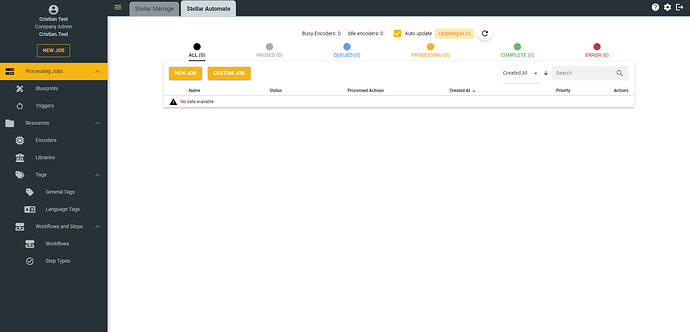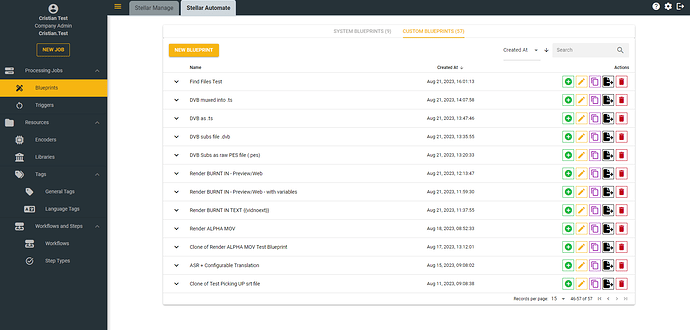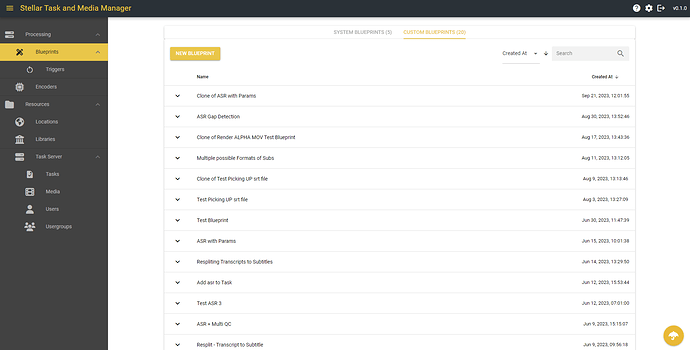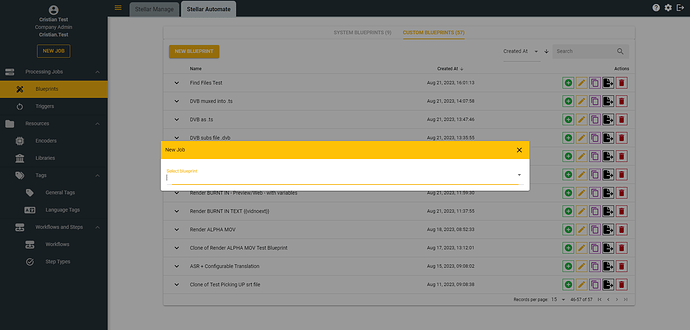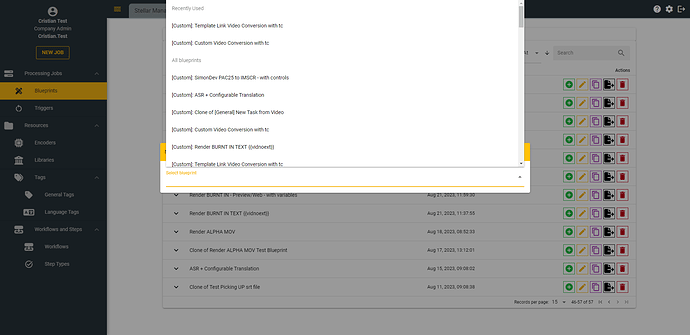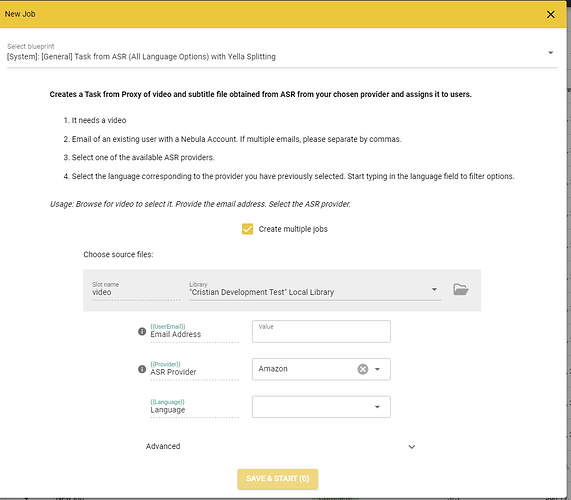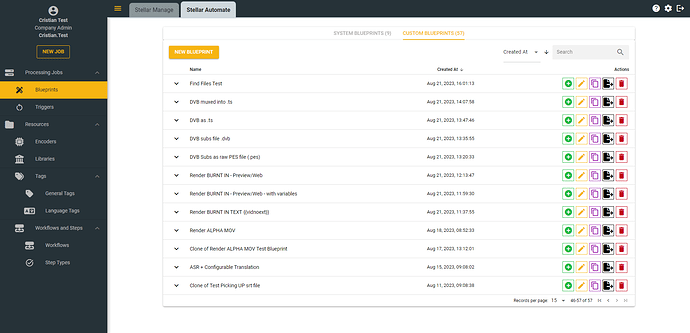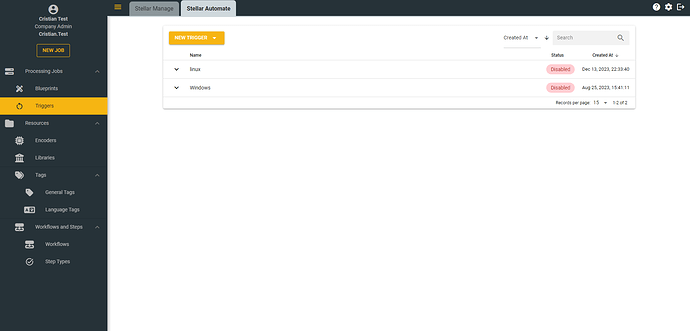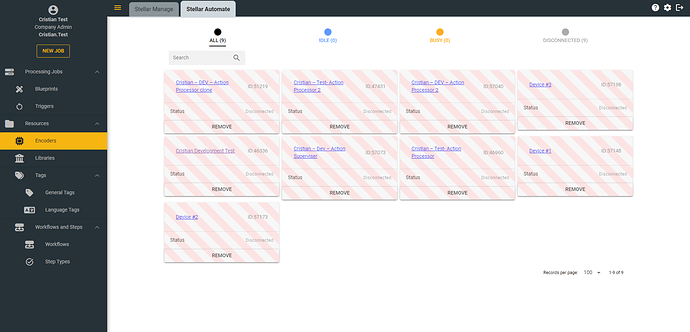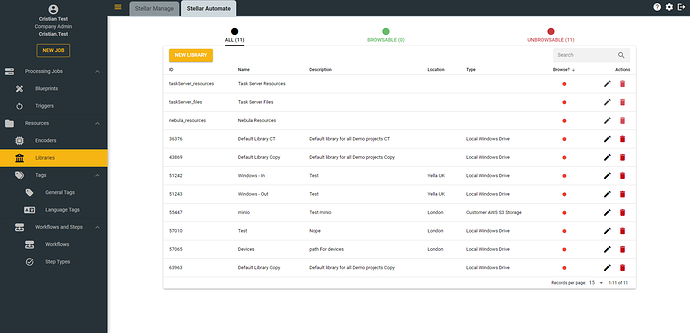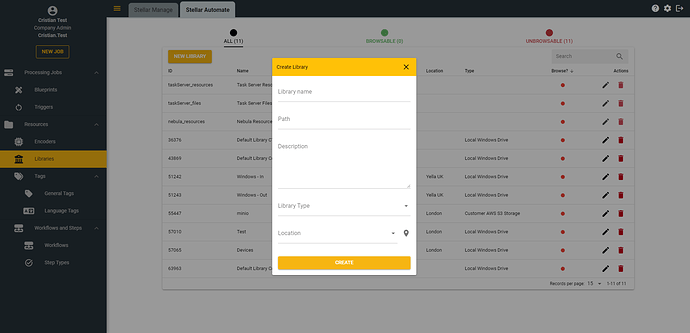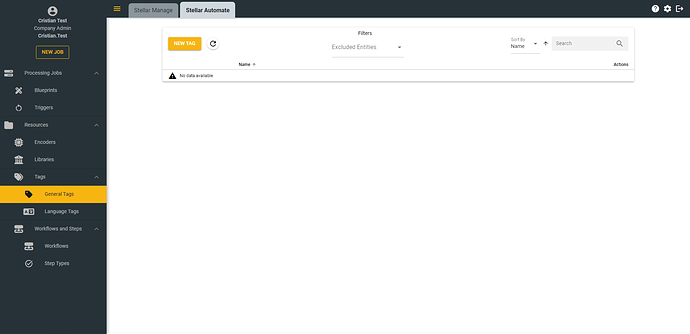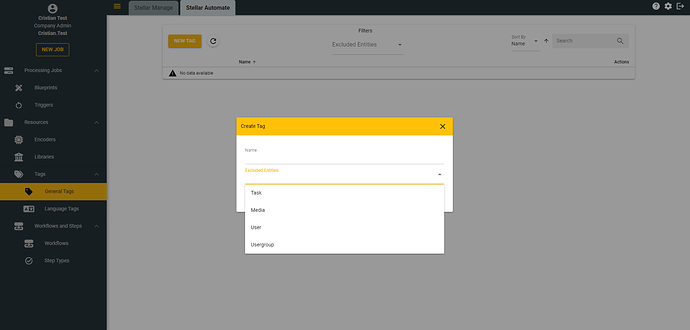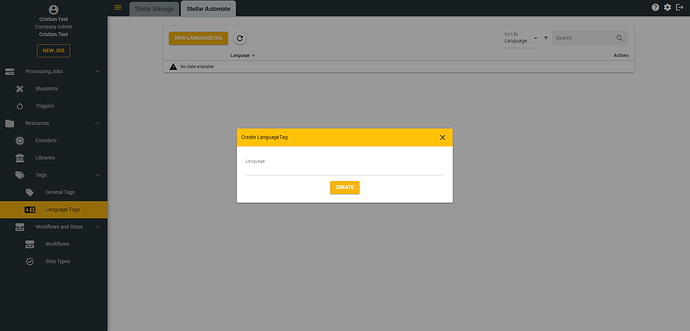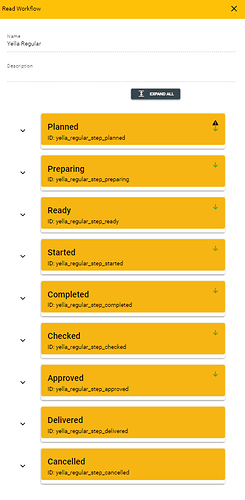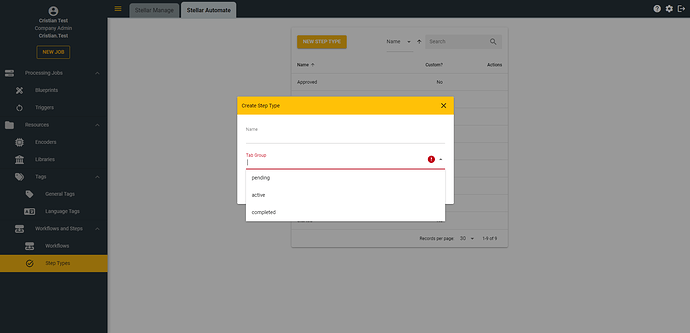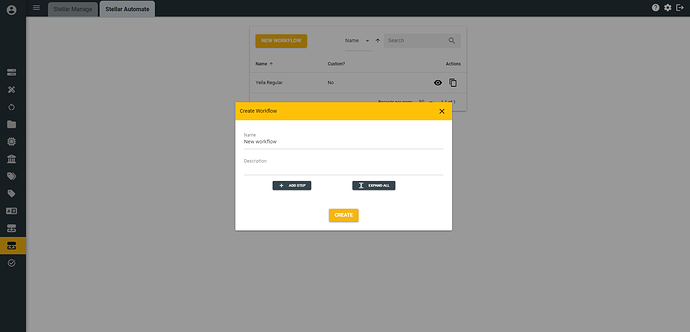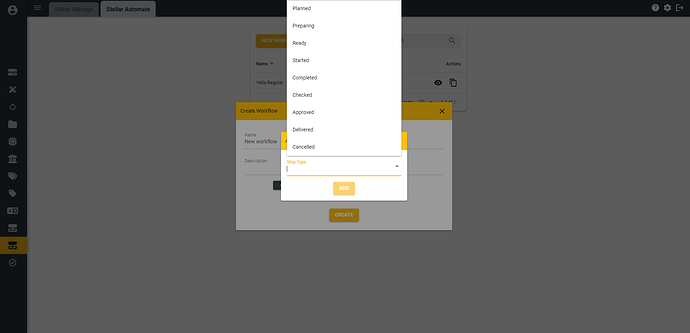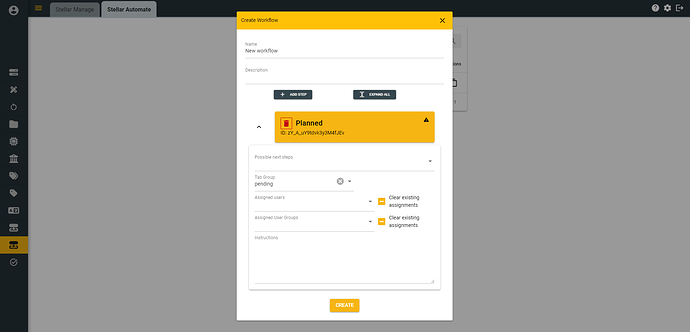Stellar Automate
The Task and Media Manager allows users of Manager level or above to manage a company’s resources. (Link directs to the public Action Manager, if you have your own task server, than you should use the link provided by your company.
Processing
List of all the jobs which have been ran on this company account together with their status.
| — | — |
|---|---|
| Error | The job contains at least one Errored Action |
| Complete | The job has completed Successfully |
| Queued | The job is queued and will be ran once an Ecoder is available. |
| Paused | The job has been paused manually. |
| — | — |
Blueprints
Blueprints are a series of actions will generate an output.
Each blueprint has two sections:
- Description - which provides information on how to use the blueprint
- Fields - which need to be filled in according to your requirements and taking in consideration the description of each blueprint.
System Blueprints
A series of premade blueprints which will allow the user to create various types of Tasks.
Custom Blueprints
Allows you to manage the blueprints available for your company.
Instantiate a Blueprint
-
Go to the Processing Tab and the click on the New Job Button.
-
Select a Blueprint from the Dropdown list.
-
Fill in the required fields based on the guide in the description of the blueprint.
-
When all the required fields were filled in → Save&Start to Start the Job.
Alternatively:
-
Go to the Blueprints Tab
-
Click on the Green Button corresponding to the blueprint you want to use.

-
Fill in the required fields based on the guide in the description of the blueprint.
-
When all the required fields were filled in → Save&Start to Start the Job.
Triggers
Allows you to manage the available triggers.
Encoders
Allows you to manage the available Encoders.
Libraries
Allows the user to manage the existing available libraries.
A library which has a green dot is browsable.
A library which has a red dot is not browsable.
Creating a new Library
To create a new library press on the New Library button.
- Give it a name.
- Give it a path - this path has to be accessible from the machine where you are running the action processor.
- Give it a description.
- Select library type - currently used for filtering purposes.
- Select a location - currently used for filtering purposes.
Tags
The tagging system helps with managing several of the entities available in Stellar Automate: Tasks, Media, Users and User Groups
General Tags
General tags can be created by pressing the New Tag button in the General Tags section.
You can limit the usage of the tags by selecting the Excluded Entities.
Language Tags
General tags can be created by pressing the New Tag button in the Language Tags section.
Workflows and Steps
This section allows you to build your own workflows by chaining steps together.
Default Workflow
Yella Regular workflow is assigned by default to all created tasks.
Steps
Steps are the basic building blocks for Workflows.
You can create a new Step by click on the New Step Type button in the Step Types section.
Give the step a name and specify in which Tab Group the task will appear when set to that step.
Workflows
To create a new Workflow, click on the New Workflow button in the Workflows section.
You can give it a name and a description.
Add one of the steps that you have already defined in the Step Types section by pressing the Add Step button.
Define the Step Details and then click Create
Eye Icon - Preview the Workflow
Files Icon - Duplicate the Workflow
Pencil Icon - Edit the Workflow
Trashcan - Delete the Workflow.