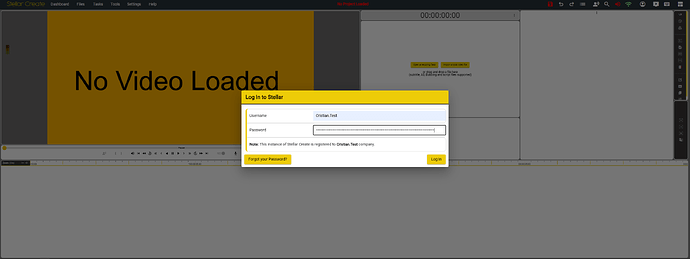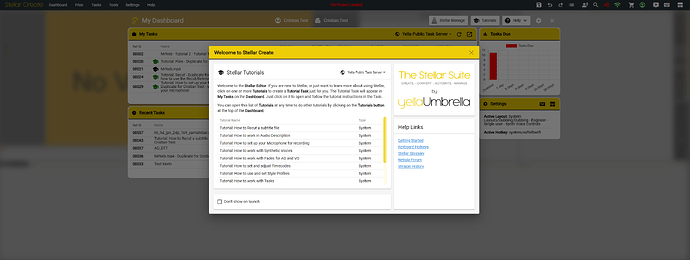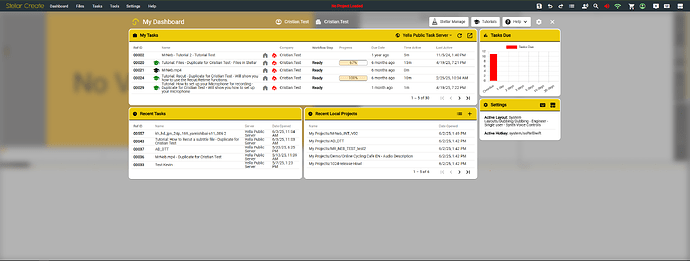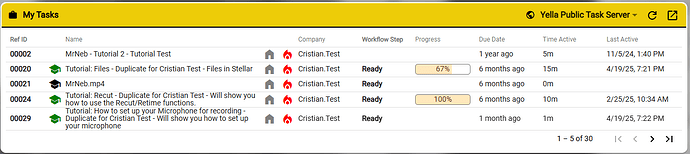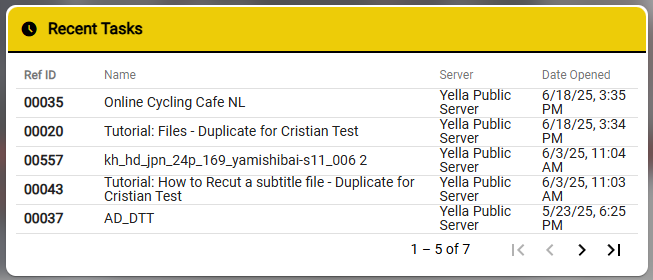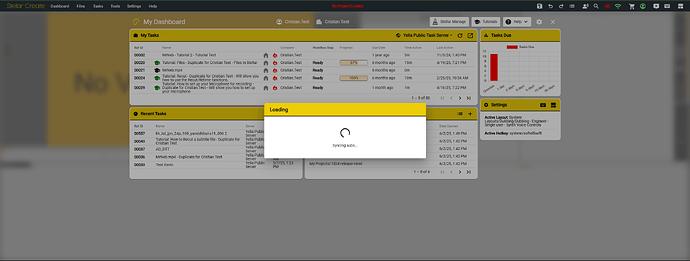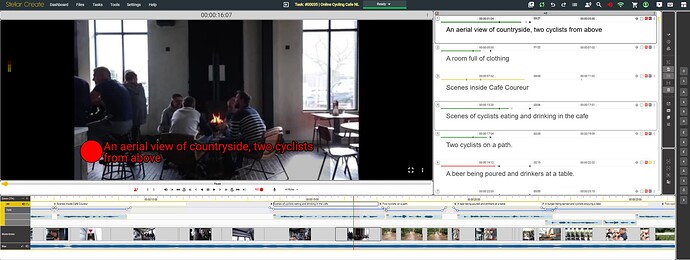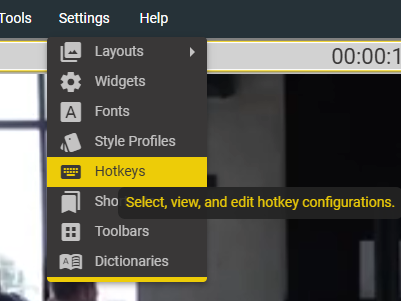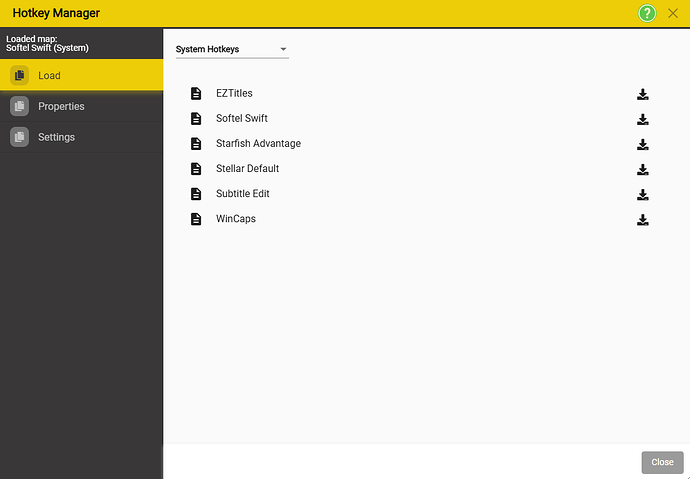Logging In
- Once the device has started, Stellar Create will open in your default browser.
- Please use the Username and Password that correspond to your account.
Tutorials
- The first window that will appear will be the Tutorial Tasks. ( You can hide this by checking the box near “Don’t show at launch” )
- Depending on the company that has sent you the task, they might have their own set of Tutorial tasks. These tutorial tasks will show Company in the Type column on the right.
- To load a tutorial task, please click on any of them and wait for it to load.
Dashboard
- The dashboard contains all the information related to the Tasks that have been assigned or created by you.
- You can always open the Dashboard, using the button in the top left of the screen.

- Alternatively, you can use the Dashboard hotkey Alt + Ctrl + D to open it.
My Tasks
This panel contains all the tasks that have been assigned to your account as well as details about each of them.
Recent Tasks
This panel contains a list of your recently opened tasks. You can load any of them by clicking on the name of that ask that you want to open.
Loading a Task
- Once you have clicked on a task in the Dashboard, the task will start loading. This will download all the assets required for you to work on it: proxy media, wave file and any text file associated to the task.
- There might situations where the task has been created in stream only mode, this means that that proxy will not be downloaded on your machine, but will be streamed. Please make sure that your internet connection is good enough to support streaming.
Task Example
Once the task has been loaded, depending on the type of task ( Audio description, Dubbing, Subtitling etc.) the User Interface that you will see might differ.
Work Area
Stellar Create has a configurable, widget-based, user interface.
When you receive a task, the User Interface(Layout) will already be applied to it. Thus, depending on the type of Task you are working on ( Audio Description, Subtitling, Dubbing etc.), the user interface will have slight differences.
There are four major areas in each Layout:
Hotkeys
Stellar Create has a customizable hotkey system where the user can either load existing hotkey maps which have been created to mimic other software such as: EZTitles, Softel Swift, Starfish Advantage, Subtitle Edit and WinCaps.
If you are new to Stellar Create but have used any of the above, you could start by loading one of them before starting to work on a Task.
To load a hotkey map please go to Settings → Hotkeys
Select the Load tab.
To load a hotkey map, please click on the ![]() Download Icon corresponding to the hokey map you want to load. Once you have done that, the hotkey map will have been changed and you can press the Close button in the bottom right.
Download Icon corresponding to the hokey map you want to load. Once you have done that, the hotkey map will have been changed and you can press the Close button in the bottom right.