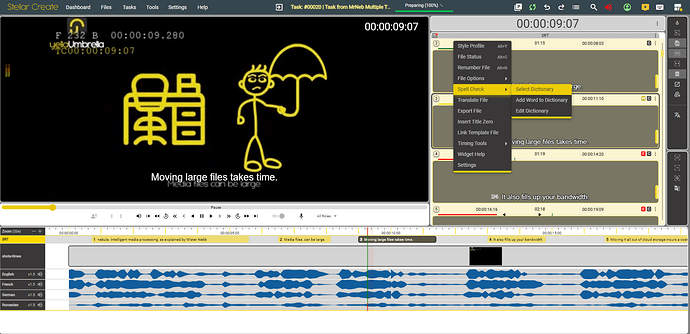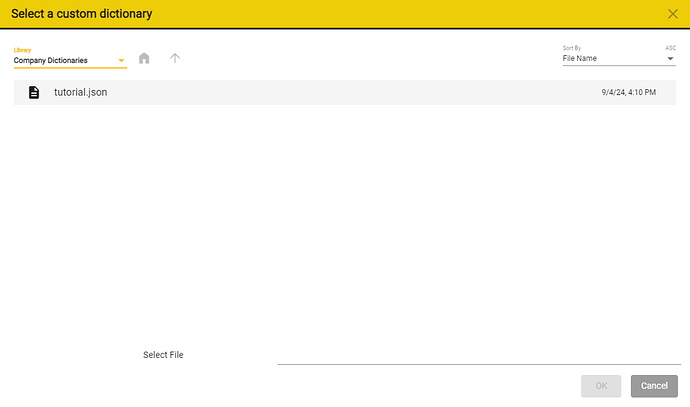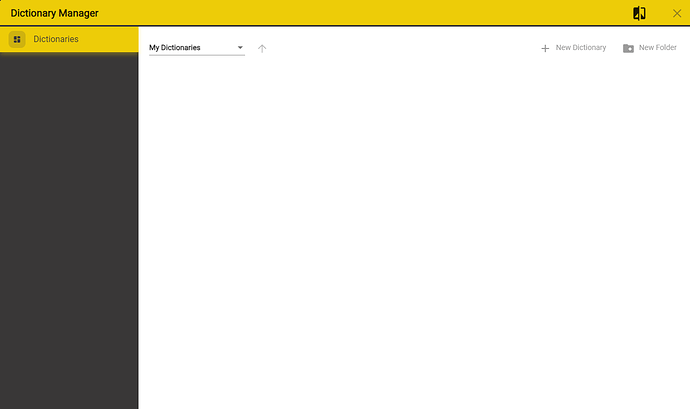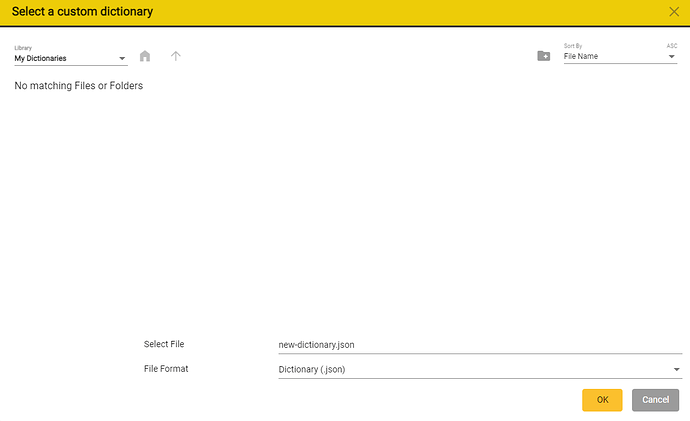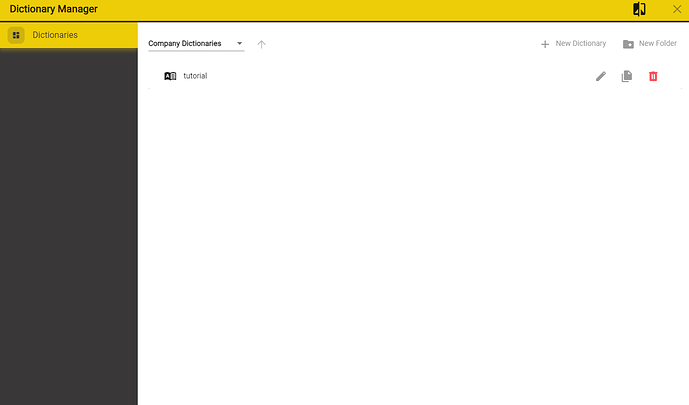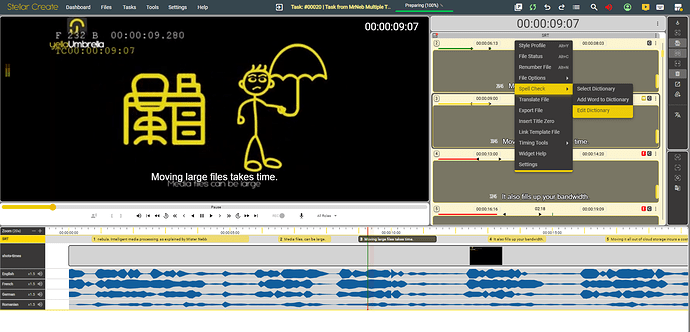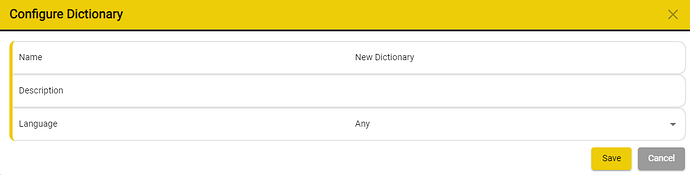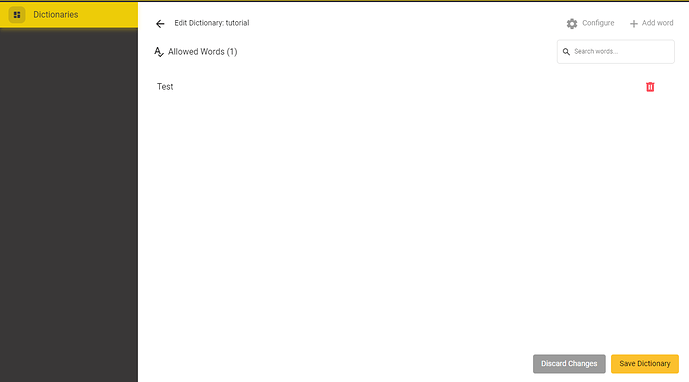Stellar supports custom dictionaries which can be used for spell checking.
Selecting a Dictionary
You can select a different dictionary for each of the files that you have loaded in Stellar.
-
Right Click on the Header of the text for which you want to select a Dictionary
-
When the context menu opens, please hover over the Spell Check option and then click on Select Dictionary.
-
Once the Selection Window is open, please select your Dictionary and then press OK. You can swap between Local and Company Dictionaries using the drop down list on the top left.
-
After pressing OK, you Dictionary will be selected.
Creating a Dictionary
Settings → Dictionaries → My Dictionaries - to create a Local Dictionaries
Settings → Dictionaries → Company Dictionaries - to create a Company Dictionaries
If you want to group your dictionaries in directories, you can use the
To create a new dictionary, please press the
Select where you want to save the dictionary (if you have multiple directories) and select the type (local/company) using the top left drop down.
The newly created dictionary will appear in the list.
Adding Words to Dictionaries
To add words to a dictionary, right-click on the header of the column
Spell Check → Add Word to Dictionary
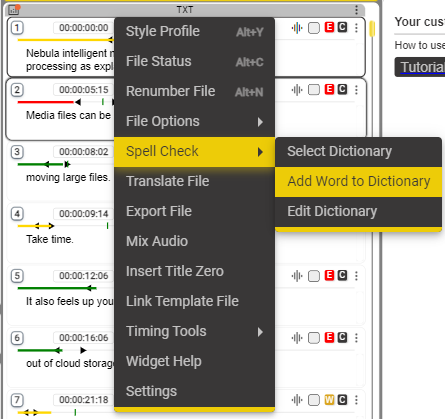
When adding entries to a dictionaries, you have the option to add multiple entries at the same time.
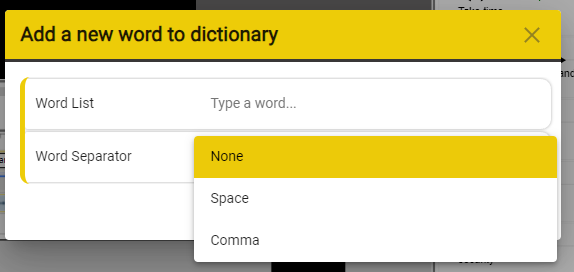
Select either Space or Comma as separators and then type your words in the Word List. Please separate the words according to the Word Separator that you previously selected.
Editing a Dictionary
Settings → Dictionaries → My Dictionaries - to edit a Local Dictionaries
Settings → Dictionaries → Company Dictionaries - to edit a Company Dictionaries
Alternatively, you can use the right click context menu.
-
To edit a dictionary, please Right Click on the Header of the text.
-
Right Click on the Header of the text for which you want to select a Dictionary then click on Edit Dictionary
Press on the Pencil Icon ![]() to edit a dictionary.
to edit a dictionary.
Press the configure button ![]() , to change the settings of the currently selected dictionary.
, to change the settings of the currently selected dictionary.
You can add or remove words from the Allowed Words list.
Once you have finished editing your dictionary, you can press the Save Dictionary button.