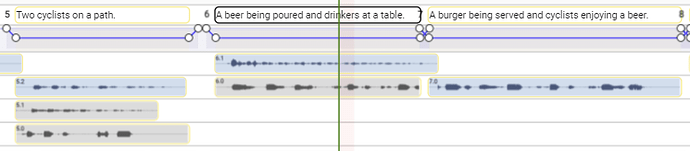About ESEF
ESF files have been in use for about 20 years for Audio Description in the UK.
The basic file format is based on a proposed ETSI standard ‘Digital Video Broadcast Subtitle File Transfer Format’ written in 1998, but AD was the only real area where the format was adopted.
Although ESF is in use in both ADept (Softel) and ADvantage (Starfish), it is effectively proprietary and limited in it’s capabilities.
Stellar supports ESF files natively, but with some limitations:
Comments can only be stored as part of the text, although if stored in {} brackets it will be interpreted as comments in Stellar…
Only a single audio take is supported per title.
ESF cannot support storage of trimming values or audio gain.
ESF audio cannot start before a title.
An ESF file has a Frame Rate, and ADept (softel) does not support 23.976.
Overview of Limitations
When working with ESF in Stellar (v5.0 or later), you will see multiple takes if you create them, and you can trim takes and apply gain. However, any take which has trim values or gain will show in red, indicating that the version of that audio in the ESF file itself is unconformed.
![]()
To ensure that the ESF reflects what you see and hear in Stellar, you must ‘Conform’ the audio - this can be done via a right click on the title, or on the take itself. Once the audio has been conformed, the take will turn blue on the timeline, an indication that the ESF file and audio file will correctly reflect what you see and hear in Stellar.
![]()
If you re-load the project (causing the ESF file to be loaded fresh), you will see that only a single take is present per title, and any unconformed takes will have lost their trim/gain values.
ESF Conforming
!!!ATTENTION!! !!!ATTENTION!! !!!ATTENTION!! !!!ATTENTION!! !!!ATTENTION!! !!!ATTENTION!!
As mentioned before, conforming is the process through which the audio take/takes corresponding to a text box are made ESEF compliant by applying the trim and gain - and also mix existing takes.
!!!ATTENTION!! !!!ATTENTION!! !!!ATTENTION!! !!!ATTENTION!! !!!ATTENTION!! !!!ATTENTION!!
-
One Audio Take under the subtitle text box:
Unconformed
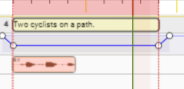
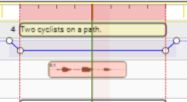
Conformed
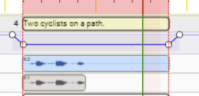
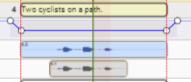
Original take is muted.
New Take is created by padding audio with silence until it matches the text box size.
After Reload
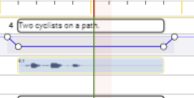
-
Two Audio Takes under the subtitle text box:
Unconformed
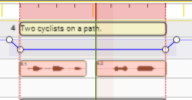
Conformed
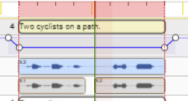
After Reload
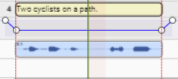
The alternative takes are available just until the Project is Reloaded.
ESEF files do not support alternative takes! Please keep that in mind when working with ESF FILES.
These takes cannot be recovered!
Conversion
There are options which can be used when converting to ESEF.
| Combination | Description |
|---|---|
| None | Don’t copy the files referenced, and remove references. |
| All Takes | Copy ALL audio files referenced. |
| Mix & Trim Takes | Mix and Trim Active audio during Duplicate. |
| Advantage Compatible | Check Advantage Compatibility before Duplicate |
None
Only the titles are being copied to the next file.
All Takes
Only the titles are being copied to the next file.
Mix & Trim Takes
Mix and Trim Active audio during Duplicate.