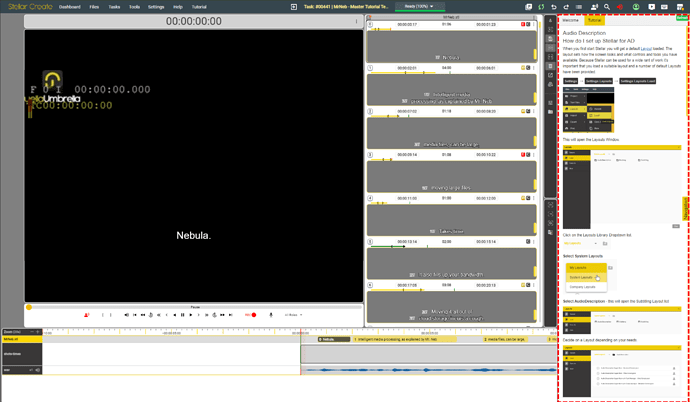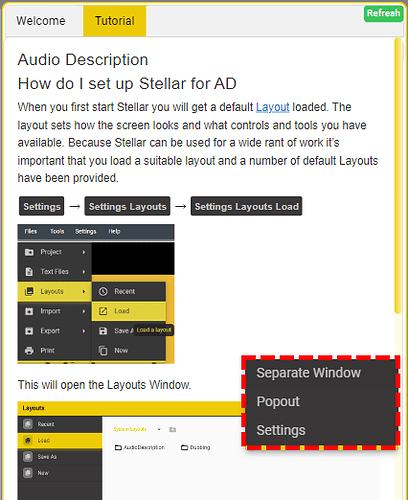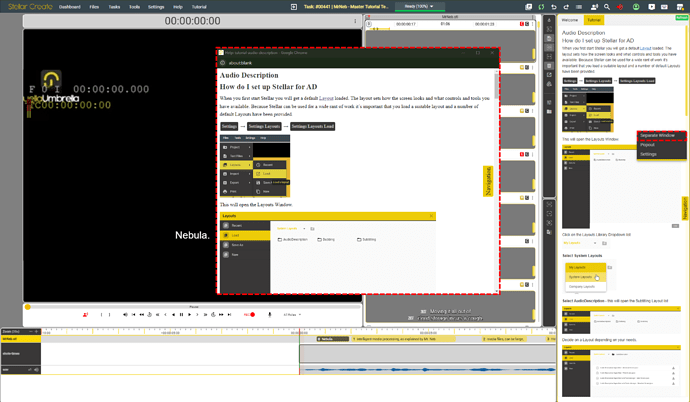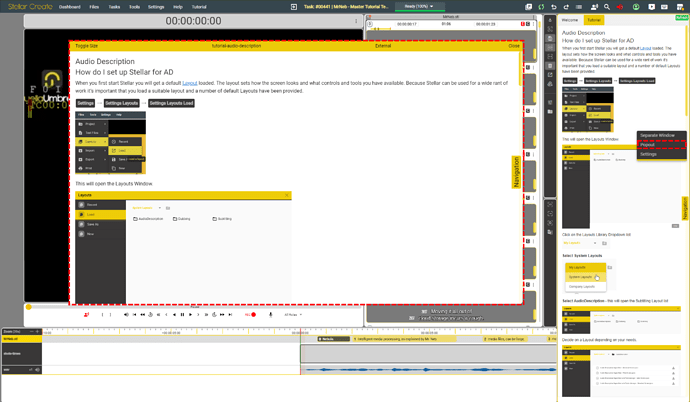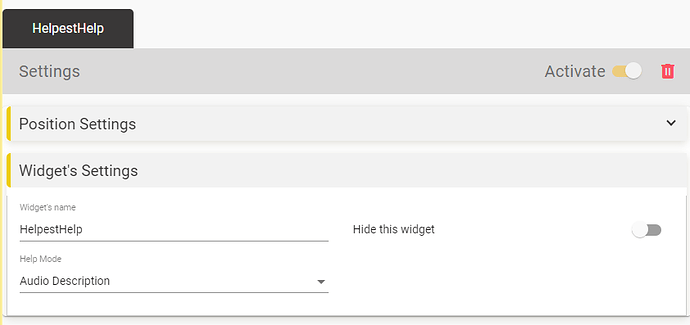The Tutorial Widget
The tutorial widget allows users to use the Tutorial Tasks.
This widget is present only in Tutorial Tasks on the right side of the User Interface.
Tabs
The widget has two tabs:
Tutorial Tab - which contains the actual tutorial content.
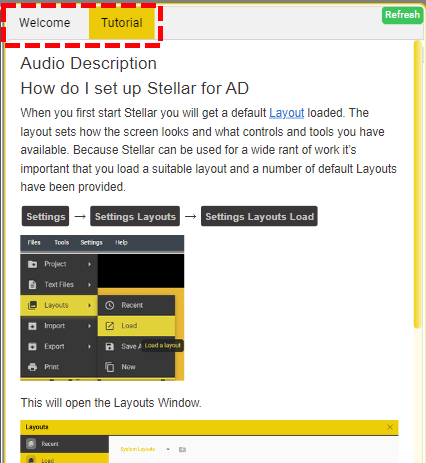
Welcome Tab - which contains an overview of the currently loaded tutorial.
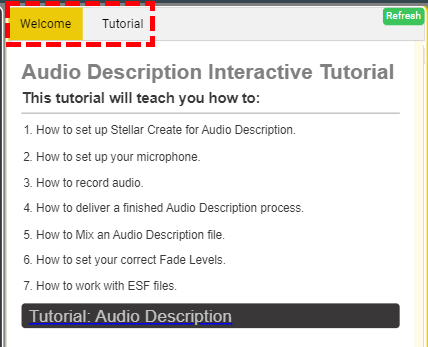
Right-click context menu
To open the Tutorial context menu, please right-click inside the tutorial area in the widget.
Separate Window
If you prefer to use the Tutorials from a different window, you can click on the Separate Window option.
Popup Window
You can use it as a pop-up window. This will open a popup window on top of the existing user interface.
This windows an be moved by clicking and dragging the top bar. To resize, click on the bottom right corner.
Close - Will close the window.
External - Will close the popup and then open the external window.
Title - The title of the existing tutorial.
Toggle Size - experimental function that would toggle between a narrow and expanded version of the help widget.
Tutorial menu
The tutorial menu allows fast navigation between the various headings of the tutorial.
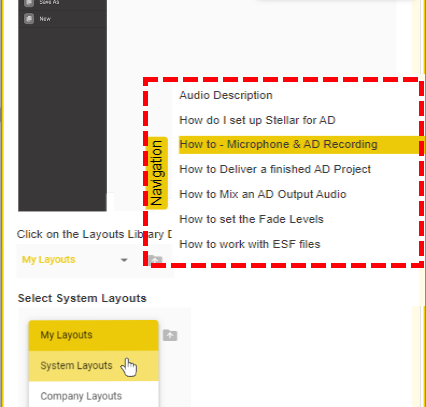
Settings
Will open the Settings option.
!!! This should only be used when creating a Tutorial Task, please be careful when using it !!!