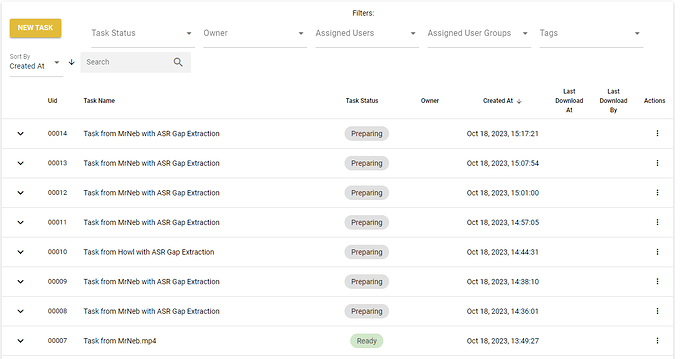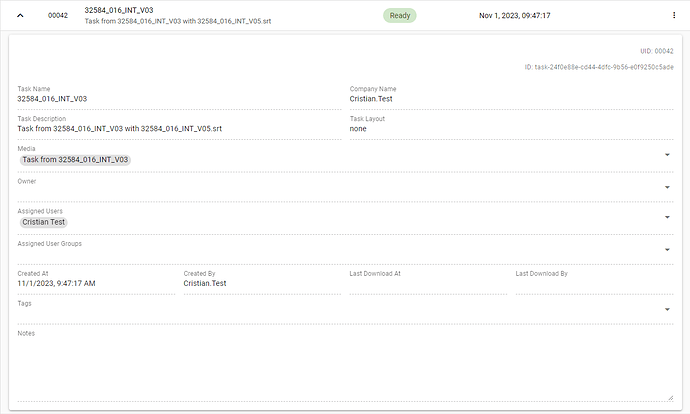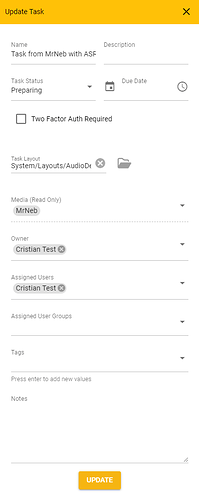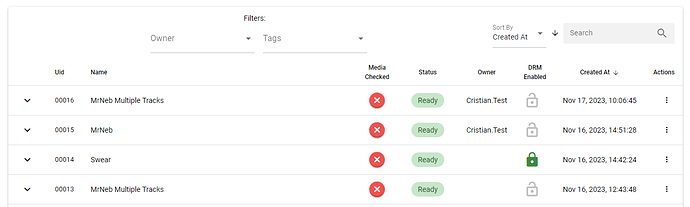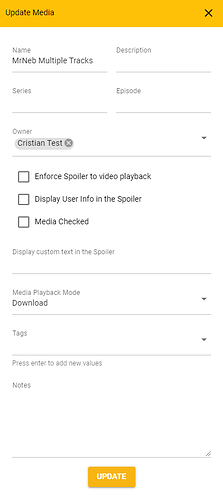Task Server
The Task Server allows users of Manager level or above to manage a company resources. (Link directs to the public Action Manager, if you have your own task server, than you should use the link provided by your company.
Creating a New Task
You can create a new task by pressing the NEW TASK button.
This will open the Create Task window which will prompt you to fill in several fields:
Name - Name of the task
Description - Description of the task
Task Status - Select one of the exiting Status based on your requirements.
Due Date - Select a deadline for when the task should be finished.
2FA - Check to Enforce Two Factor Authentication.
Task Layout - Select and assign a layout for the task.
Media - Select a piece of media from the existent entries in the Task Server.
Owner - Assign the owner of the task.
Assigned Users - Select the users which will have access to the task.
Assigned User Groups - Select the group of users which will have access to the task.
Tags - Input/Select tags which will be associated with the task.
Notes - Add any noted or comments for the task.
Managing Tasks
The tasks tab will offer you an overview of the existent tasks on the server.
Task Details
By Clicking on the ![]() button, you can expand the task details section. You can collapse the details section by pressing on the
button, you can expand the task details section. You can collapse the details section by pressing on the ![]() button.
button.
UID - Unique ID
Task ID - The Task ID associated to the task in the backend.
Name - Name of the task
Description - Description of the task
Task Status - Select one of the exiting Status based on your requirements.
Due Date - Select a deadline for when the task should be finished.
Task Layout - Select and assign a layout for the task.
Media - Select a piece of media from the existent entries in the Task Server.
Owner - Assign the owner of the task.
Assigned Users - Select the users which will have access to the task.
Assigned User Groups - Select the group of users which will have access to the task.
Tags - Input/Select tags which will be associated with the task.
Notes - Add any noted or comments for the task.
Task Filters
| Filter | — | Options |
|---|---|---|
| Task Status | — | Planned, Preparing, Ready, Started, Completed, Checked, Approved, Delivered, Cancelled, Deleted |
| Owner | — | The list will populated with the Users which have been invited to your Task Server |
| Assigned Users | — | The list will populated with the available Users |
| Assigned User Groups | — | The list will populated with the available User Groups |
| Tags | — | The list will populated with existing tags. |
Sorting
| Sort by | — | Options |
|---|---|---|
| Created At | — | Creation Date |
| UiD | — | Each Task has a Unique ID |
| Task Name | — | By Task Name |
| Task Status | — | By Task Status |
Update
To update a task you can use the three dots button corresponding to the task that you want to update.
To open the Update Task window, please press on the Edit button.
Media
| Sort by | — | Options |
|---|---|---|
| Created At | — | Creation Date |
| UiD | — | Each Task has a Unique ID |
| Name | — | Name |
| Filter | — | Options |
|---|---|---|
| Owner | — | The list will populated with the Users which have been invited to your Task Server |
| Tags | — | The list will populated with existing tags. |
Update Media
To update a media entry you can use the three dots button corresponding to the task that you want to update.